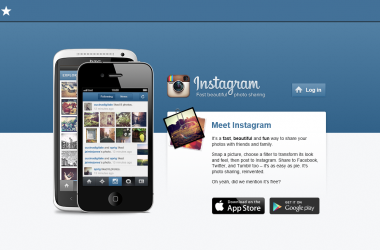Restrict Profile Information
Log into Facebook and look on the top right-hand menu for Settings. Click Settings – gt; Privacy Settings – gt; Profile. You’ll see that there are two tabs, Basic and Contact Information, and Basic is already selected. Here you can select how private you want parts of your profile information to be, including your friends, personal info, photos, and the rest of your profile. To keep it as private as possible, select “Only Friends” or “No one”. Now click the Contact Information tab and set these settings to “Only Friends” or “No one”, depending on how much you want to restrict.
Restrict Searches for You
Now click Settings – gt; Privacy Settings – gt; Search. Here you can select whether people can find you in search results, and how much they can see about you. For example, if you don’t want anyone except friends to be able to see your name or profile picture on Facebook in a search, uncheck all the boxes and select “Only Friends” under Search Visibility.
Restrict Friends’ Applications
Many people do not know how much information gets shared through applications. Facebook applications include quizzes, rate-your-friends, etc.
Click Settings – gt; Privacy Settings – gt; Applications. You will see two tabs, Overview and Settings. Click the Settings, then uncheck all the boxes under “Share my name, networks, and list of friends, as well as the following information:”. This will prevent applications you do not use, but your friends do, from accessing or storing informatiion about you. Now check the box next to “Don’t allow friends to view my memberships on other websites through Facebook Connect” to prevent non-Facebook applications from accessing your info.

Remove Permissions for Applications You Don’t Use
Most people may not even realize they have allowed a Facebook application to collect their profile information. You can remove this permission easily and see just how many apps are getting your info. Click Settings – gt; Application Settings. Under the pull-down menu “Show” select “Authorized” You will see a list of all the applications you have used and authorized to collect your information. Find the ones you are not using, and click the ‘X’ next to each one on the right. A dialog box will pop up asking you to confirm, and just click Remove. You may also opt to unsubscribe to some ads that your account is subscribed to. For example, if you always check and look for coupons online, Facebook might send you some ads about free coupons like https://takethecoupon.com/. Some of the ads are annoying so you can turn them on also using the same remove permission feature.
Now Test
Have a friend log in with their account and try to search for you and view your profile. This will let you see the effects of the changes you made, and will give you an idea of what they can and can’t see. You can always go back later and readjust your privacy settings.